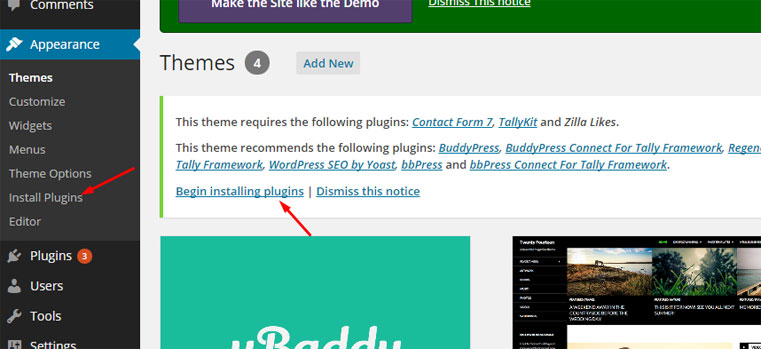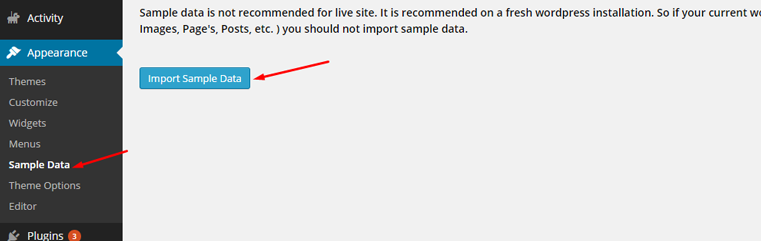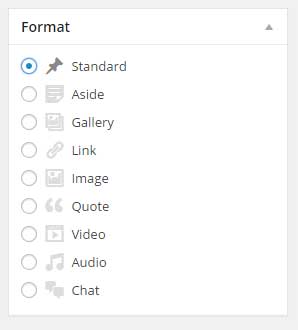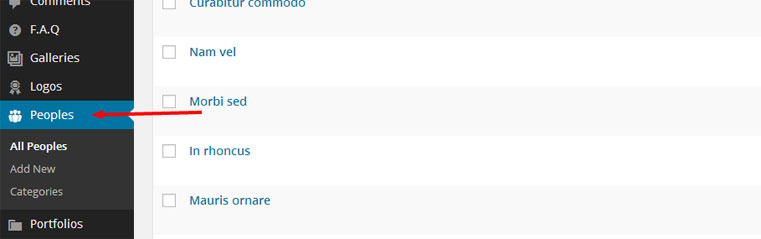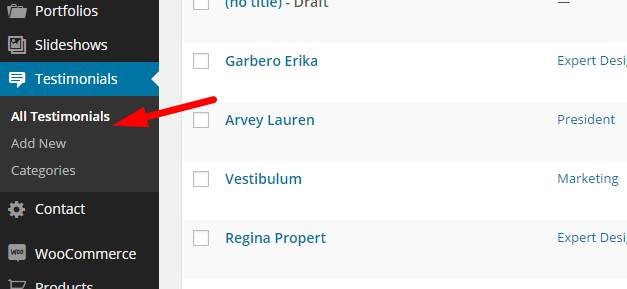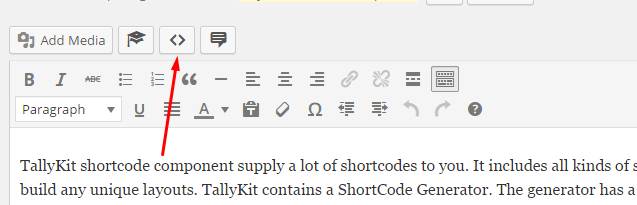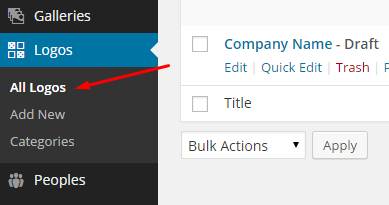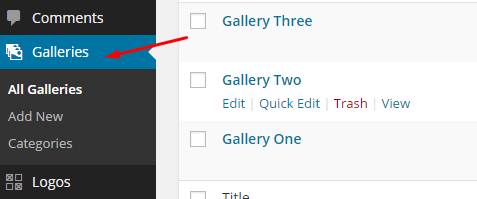So you are using the Free version of a theme and you have bought the PRO version of the theme. Now you want to Upgrade it. The process is very simple. You just need to install and active the PRO version theme on your WordPress. You don’t have to do
Continue ReadingBeginners
Installing a WordPress Theme
There are two ways to install a WordPress theme manually with an FTP client, or automatically through the upload feature in the WordPress dashboard. Below you will see both options. Installing a Theme Through the WordPress Dashboard Log in to your WordPress dashboard and go to Appearance then Themes. At
Continue ReadingUpdating a WordPress Theme
Please note: It’s recommended that you make a backup of the theme prior to updating BackupBuddy is recommended to backup and restore your whole site. From your WordPress dashboard, navigate to Themes. Activate a different theme, choose to delete files for your theme, then upload the new theme and activate.
Continue ReadingInstall Recomandate Plugins for our Theme
After successfully install our WordPress Theme you need to install and active all recommended plugins to make the theme work nicely. If you miss the theme install article you can read it here. We have added TGM plugin activation with the theme. So you can install all recommended plugins automatically
Continue ReadingImport Sample Data for The WordPress Theme
We have included sample data in all of our themes. The process of importing is very simple. Before importing sample data it is required that you installed and activated all Recomandate Plugins. NOTE: Sample Data importing is Recommended for new/fresh WordPress installation. Please DO NOT IMPORT SAMPLE DATA TO A
Continue ReadingPost Formats settings of our WordPress Theme
All of our theme support post formats. The supported formats are Aside, Gallery, Link, Image, Quote, Video, Audio, Chat. In the post edit area you will see all supported formats list like the image below. You need to select a format to create/write a blog post. Now you will get
Continue ReadingTallyKit People Component
TallyKit is one of our best WordPress plugin ever. It comes with many features and functionality. People are one of the components of the Tallykit Plugin. Follow the steps below to create a People Item. All of your People items are made in the People section of your WordPress admin.
Continue ReadingPage Settings of our WordPress Theme
We have added advance page/post settings to change the look of it. You can find the meta box below the Text Editor. Enable TopBar Area: You can select yes/no to enable or disable the top bar of the page or leave it blank to use the global setting from the
Continue ReadingTallyKit Testimonial Component
TallyKit is one of our best WordPress plugin ever. It comes with many features and functionality. Testimonial is one of the components of the Tallykit Plugin. Follow the steps below to create Testimonial items. All of your Testimonial items are made in the Testimonial section of your WordPress admin. Click
Continue ReadingTallyKit Shortcode Component
TallyKit shortcode component supply a lot of shortcodes to you. It includes all kinds of shortcodes that allow you to build any unique layouts. TallyKit contains a ShortCode Generator. The generator has a user interface that allows you to quickly and easily use shortcodes and all the options that go
Continue ReadingTallyKit Logo Component
TallyKit is one of our best WordPress plugin ever. It comes with many features and functionality. Logos is one of the components of the Tallykit Plugin. It is for showcase your client’s or partners’ logos nicely on your site. Follow the steps below to add logos All of your logos
Continue ReadingTallyKit Gallery Component
TallyKit is one of our best WordPress plugin ever. It comes with many features and functionality. The gallery is one of the components of the Tallykit Plugin. Follow the steps below to create a Gallery post. All of your Gallery posts are made in the Gallery section of your WordPress
Continue Reading