Please note: It’s recommended that you make a backup of the theme prior to updating BackupBuddy is recommended to backup and restore your whole site. From your WordPress dashboard, navigate to Themes. Activate a different theme, choose to delete files for your theme, then upload the new theme and activate.
It seems scary but you really won’t lose any of your data. The only exception is if you have made edits to theme files like header.php, footer.php, etc. These changes will need to make again to the new files. But all of your content and theme settings are preserved.
Alternatively, you may want to use a plugin to automate backing up your current theme and uploading the new version: http://wordpress.org/extend/plugins/easy-theme-and-plugin-upgrades/
Where do I download the update?
You can find the latest zip file for your purchased themes under My Account in the main menu. If your past purchases are not listed, let us know.