There are two ways to install a WordPress theme manually with an FTP client, or automatically through the upload feature in the WordPress dashboard. Below you will see both options.
Installing a Theme Through the WordPress Dashboard
- Log in to your WordPress dashboard and go to Appearance then Themes. At the top of the page, click the tab Install Themes.
- Just below the headline, you will see a link that says Upload. Click that.
- Click the browse button and find the theme .zip file from your local machine and then click the Install Now button.
Installing Theme With an FTP Client
- Download the theme zip file to your local machine and unzip it.
- Log onto your server through an FTP client, and find your site’s wp-content/themes directory. You will want to transfer the entire theme folder to that directory.
- Log in to your WordPress dashboard, and go to Appearance then Themes. There you will see screenshots of the themes that are available for you to use. Click on the theme title (or theme screenshot) for the theme you wish to activate. A preview of the theme will be shown, and then you can click the Activate link in the top right of the preview window.