All of our themes are WooCommerce supported. If you are using Premium Version on any of our themes you will get a stylish, advanced, and modern design and extra shortcode for use. The free theme is also WooCommerce supported but it will be basic design and no shortcode. To use WooCommerce you need to install and activate two plugins WooCommerce and bbPress Connect For Tally Framework WooCommerce supported. If you are using Premium Version on any of our themes you will get stylish, advanced, and modern design Free themes are also WooCommerce supported but it will be a basic design.
To use WooCommerce you need to install and active two plugins WooCommerce and Woocommerce Connect For Tally Framework
You can check WooCommerce documentation for more information
WooCommerce Image Options
You need to make sure the default WooCommerce image sizes are the correct ones for your newly installed theme. These settings affect the actual dimensions of your product images on the shop pages.
Navigate from your WordPress Dashboard to WooCommerce Settings Catalog and find the “Image Options” section at the bottom of the page.
Update those values with the following ones:
Catalog Images: Width = 400, Height = 400
Single Product Image: Width = 400, Height = 400
Product Thumbnails: Width = 100, Height = 100
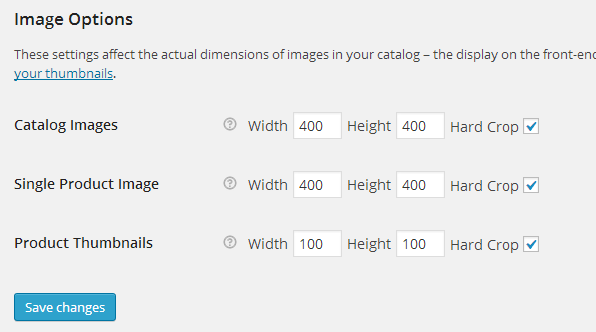
Installing on a site with existing content?
If you are not installing the theme on a fresh WordPress instance, you probably already have posts, pages, or products added to your site. After activating the theme, you’ll need to have WordPress recreate all image thumbnails to make the sizes fit with your new theme. You don’t need to do it manually, Regenerate Thumbnails WP plugin can automatically handle this job for you.